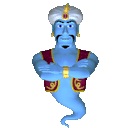|
|

|
|
|
How much does it cost to order a full theme
I mean style, torrent categories pictures, and etc ???
I want the very last price you can offer guys, ASAP
|
|

|
|
|
I have a question, if someone can answer:
I was trying to "play" with colors and font-sizes of the "styles.css", and for some reason, the drop down menu of the browse page stopped working.
Anyone can think of an idea as to why?
Thanks.
|
|

|
|
Thanks parallaxz71 
|
|

|
|
To move the "Footer" statement at the bottom of the theme
CODE: Open style.css by going to the following folder: include/templates/default/style
Now find the following line:
#footer .padding{padding:10px 0px 0px 0px}
Alter the "padding:10px 0px 0px 0px" in the following manner.CODE: To move the Footer Statement "UP" or "DOWN" alter the { 10px }CODE: To move the Footer Statement "LEFT" or "RIGHT" alter the second { 0px }
|
|

|
|
To move the "User Stats" at the top of the theme
CODE: Open style.css by going to the following folder: include/templates/default/style
Now find the following line:
#top .padding{float:right; color:#808080; padding:20px 25px 0 40px; font-size:95%}
Alter the "padding:20px 25px 0 40px;" in the following manner.CODE: To move the User Stats "UP" or "DOWN" alter the { 20px }CODE: To move the User Stats "LEFT" or "RIGHT" alter the { 25px }
|
|

|
|
To make your theme wider than the default width.
CODE: Open style.css by going to the following folder: include/templates/default/style
You have to ensure the following pictures are expanded as well to your width size:
top.jpg
header.jpg
mainbg.jpg
footer.jpg
To following places will widen your theme:
CODE: .content{background:#FFF url('../images/mainbg.jpg') repeat-y center; color:#ccc; margin:0 auto; padding:0; width:990px}CODE: #header{margin:0; width:990px; background:#036EB4 url('../images/header.jpg') no-repeat center top; height:149px; color:#FFF }CODE: When altering this line,
#main{background:#FFF; width:950px; margin:0 20px 0 20px; color:#808080}
ensure you add the amount to this number but not making it the same as total width.
{begin example:
original width=990px
New width=1000px
so you would add 10 to the width number in the line above
end example}CODE: When altering this line,
#menu{width:950px; height:35px; margin:0; padding:0}
ensure you add the amount to this number but not making it the same as total width.
{begin example:
original width=990px
New width=1000px
so you would add 10 to the width number in the line above
end example}
|
|

|
|
To alter your drop down menu back ground color and hover color with another color or style.
CODE: Open style.css by going to the following folder: include/templates/default/style
Now find the following line:
#popitmenu{position:absolute; background-color:black; border:1px solid black; line-height:16px; z-index:100; visibility:hidden}
#popitmenu a{text-decoration:none; padding-left:6px; color:white; display:block}
#popitmenu a:hover{background-color:#FF0; color:black}CODE: To change the background color which is standard black you have to alter this in two places.
This is the first place which is this line:
#popitmenu{position:absolute; background-color:black; border:1px solid black; line-height:16px; z-index:100; visibility:hidden}
Just change the "background-color:black;" to whatever color you want.
Now to make this standard and viewable you have to alter dropdown.js which can be found in the scripts folder. Just open the file and find the work "BLACK" which should be at the top of the file.CODE: Now to change the standard text color from "white" to another color, you need to edit this line:
#popitmenu a{text-decoration:none; padding-left:6px; color:white; display:block}
and change the "color:white;" to what ever color you want the text to be.CODE: Now to change the standard hover color from "yellow" to something else, you need to edit this line:
#popitmenu a:hover{background-color:#FF0; color:black}
Change the "background-color:#FF0;" to what ever color you want. If you need to change the hover text to match, within the same line change the "color:black" to whatever color you want.
|
|

|
|
Moving the Donate Box in "Header"
CODE: open the file style.css from your default folder which can be found here:
include/templates/default/style
Find this line in style.css
#header .f_search{float:right; padding:70px 50px 0 0}
Now to move the box "UP" or "DOWN" alter the { 70px }
To move the box "LEFT" or "RIGHT" alter the { 50px }
To remove the Donate Box from your "Header" do this:
CODE: open the following file "header.php" which can be found here:
include/templates/default
Find the follwing piece of code and remove it and only this piece of code:
$Progress_so_far = ($Progress_so_far >= 100 ? '100' : number_format($Progress_so_far, 1));
echo '<div id="donation"><font class="small"><a href="'.$BASEURL.'/donate.php" o<strong></strong>nclick="window.open(\''.$BASEURL.'/scripts/pbar/ts_donation_status.php\',\'ts_donation_status\',\'toolbar=no, scrollbars=no, resizable=no, width=600, height=300, top=250, left=250\'); return false;">'.$lang->header['donate'].'</a></font><div style="width: 80px; border: 1px solid black; text-align: left; background: #376088 repeat;"><div style="padding-left: 0px; color: white; font-weight: bold; width: '.$Progress_so_far.'%; border: 0px solid black; font-size: 8pt; background: #4A81B6 repeat;"> '.number_format($Progress_so_far, 1).'%'.($Progress_so_far >= 100 ? ' <font class="small">'.$lang->header['thanks'].'</font>' : '').'</div></div></div>'; |
|

|
|
Use "HTML" color codes instead of using image url pointing.
Tr not to use:
CODE: .thead{background:#026CB1 url(../images/thead_bg.gif) top left repeat-x; color:#fff}
Try using just this which would the same color as if you were using a picture
CODE: .thead{background:#035b94; color:#fff} |
|
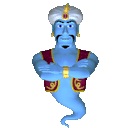
|
|
|
Make it clean and simple.. For performance and bandwidth reasons don't use big images.
|
|

 Social Group
Social Group
 Group Members (63)
Group Members (63)
 Group Messages (10)
Group Messages (10)


 View Demo
View Demo Features
Features Purchase
Purchase Check Order Status
Check Order Status Contact Us
Contact Us Social Groups
Social Groups Member Blogs
Member Blogs Forum Home
Forum Home